17 Mar


Posted By
0 Comment(s)
723 View(s)
The BM-CPEC-02 error is a payment-related issue you might encounter when trying to make a purchase through Google Play or another Google service. It typically appears with a message like “Transaction was declined [BM-CPEC-02]” or “Your payment was declined due to an issue with your account.” This error indicates that the transaction failed, often due to a problem with your payment method or its validation process.
What Causes the BM-CPEC-02 Error?
This error can be triggered by several factors:
- Payment Method Issues: Your card might have insufficient funds, expired, or contain incorrect details (e.g., billing address or CVV mismatch).
- Bank Restrictions: Your bank could be declining the transaction due to security settings, such as requiring two-factor authentication (2FA) that Google’s system struggles to process, or because the card isn’t set up for online or international payments.
- Google Play Glitch: Temporary issues with Google’s payment system or a sync problem with your account can cause this error.
- Region or Account Mismatch: If your Google account’s country setting doesn’t match your card’s issuing country or your current location, it can lead to a decline.
How to Fix the BM-CPEC-02 Error
Here’s a step-by-step approach to resolve it:
- Verify Payment Details:
- Ensure the card number, expiration date, CVV, and billing address are correct and match your bank’s records.
- Check with Your Bank:
- Contact your bank to confirm there are no holds on your card, that it has enough funds, and that it’s enabled for online transactions.
- Ask if they’re blocking Google payments and if any security settings (e.g., 2FA) need adjustment.
- Try a Different Payment Method:
- Add an alternative card or payment option (e.g., PayPal, Google Play gift card, or UPI if available) and attempt the purchase again.
- Clear Google Play Cache:
- On your Android device, go to Settings > Apps > Google Play Store > Storage > Clear Cache.
- Restart your device and retry the transaction.
- Check Account Settings:
- At payments.google.com, ensure your account’s country matches your card’s issuing country. If you’ve recently moved, you might need to update this (note: country changes are limited to once per year).
- Stable Connection:
- Ensure you’re on a reliable Wi-Fi or mobile data network—payment failures can occur with spotty connections.
- Wait and Retry:
- If it’s a temporary Google or bank issue, wait a few hours or a day, then try again.
If It Persists
If none of these work, it might be a deeper issue with Google’s system or your account. Visit support.google.com/googleplay, click “Contact Us,” and provide the error code (BM-CPEC-02) along with details of your attempts. Google Support can investigate account-specific problems.

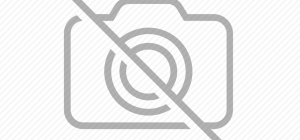

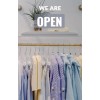
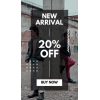




Leave a Comment