
The "BudgetError" in Google Ads typically indicates an issue related to your campaign budget. This error can occur when there are problems with the way your budget is set up or if there are discrepancies in the billing or payment information. Here are some common scenarios that might trigger a "BudgetError":
Insufficient Funds: If your account balance is insufficient to cover the costs of your campaigns, you may encounter a budget error.
Billing Issues: Problems with your billing information, such as an expired credit card or an issue with your payment method, can lead to budget errors.
Budget Limits: If you've set daily or monthly budget limits that are too low or don't align with your campaign objectives, you might encounter budget errors.
Budget Changes: Making frequent changes to your budget settings or exceeding your budget limits could trigger errors.
To address a "BudgetError" in Google Ads:
- Log in to your Google Ads account.
- Navigate to the specific campaign or account that is experiencing the budget error.
- Review the error message or notification to identify the specific issue causing the budget error.
- Check your billing information to ensure it's accurate and up-to-date.
- Adjust your campaign budget settings if necessary, ensuring they align with your advertising goals.
- Verify that your account has sufficient funds to cover the anticipated costs of your campaigns.
After making any necessary adjustments, monitor your account to ensure that the issue is resolved. If you continue to experience problems or need further assistance, consider reaching out to Google Ads support for personalized guidance.
Keep in mind that specific error messages and solutions may change over time as Google Ads evolves its platform and features. Always refer to the latest Google Ads documentation or contact support for the most up-to-date information.

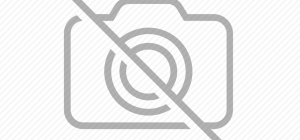

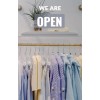
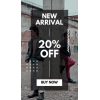




Leave a Comment