
"TargetingSettingError" in Google Ads typically indicates an issue related to targeting settings within your advertising campaign. Targeting settings define the audience you want to reach with your ads, including factors such as locations, demographics, interests, and devices. When you encounter a "TargetingSettingError," it means there's a problem with the way you've configured your targeting settings. Here are common scenarios that might trigger this error:
Invalid Locations: If you have selected locations that are not supported or if there's an issue with location targeting, it can result in a "TargetingSettingError."
Demographic Restrictions: If your targeting settings conflict with Google Ads policies or if you've set restrictions that are not allowed, it can trigger an error.
Ad Schedule Issues: Problems with your ad scheduling, such as overlapping time frames or incorrect settings, may lead to a "TargetingSettingError."
Excluded Audiences: If you've excluded specific audiences or demographics incorrectly, it can cause targeting errors.
Device Targeting: Errors related to targeting specific devices, such as mobile or desktop, might result in a "TargetingSettingError."
To address a "TargetingSettingError" in Google Ads:
- Log in to your Google Ads account.
- Navigate to the specific campaign or ad group experiencing the error.
- Review the error message or notification to identify the specific issue affecting the targeting settings.
- Adjust your targeting settings to align with Google Ads policies and best practices.
- Submit your changes, and monitor your account to ensure the error is resolved.
If you're unsure about the specific issue causing the error or need further assistance, consider reaching out to Google Ads support for guidance. It's important to stay informed about Google Ads targeting options and policies, as they may be updated over time. Regularly check the Google Ads Help Center for the latest information on targeting settings and best practices.

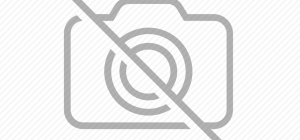

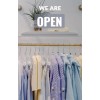
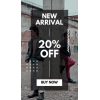




Leave a Comment